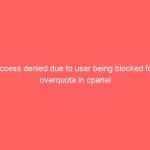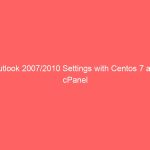This was a new issue which we came across while creating a Wimdows OS on KVM platform on Virtualizor
After several tries of creatng a VPS, We were able to make headway on this.
- Login to Virtualizor Panel
- Virtual Servers >> Create VPS
- After adding hostname bandwidth and disk space details,
Scroll to bottom to find option Advanced Options
Here you will find option Enable virtio which is already check marked
Uncheck the Enable virtio option and save
You should be able to see disk space now while creating Windows VPS
Also in network settings select Virtual Network Interface Type select Realteck
This will make network start after the VPS in installed